Click the Keyboard button on the side bar after you enter into a certain game. You may follow below steps to setup keyboard mapping for easy control.
1. Drag the WASD key to the place where the movement key spot locates on the screen.
2. Drag the Select & Attack key to the place where the attack key spot locates on the screen. As the name suggests, it acts as a combination of select and attack through right click your mouse. It’s normally applied in ARPG game.
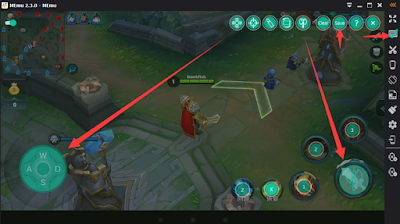

3. Drag the Shoot key to the place where the shoot key spot locates on the screen. Drag the Shoot Perspective key to the place where the front sight spot locates. As the name suggests, Shoot and Shoot Perspective keys are normally applied in shooting game. Once saved, right click mouse to activate them in the game.

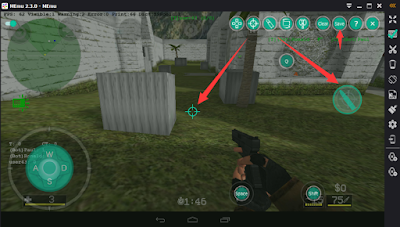
5. For slide screen operation, hold the left mouse button down and drag the mouse pointer toward the direction of slide screen, then assign a key to map this operation. By the way, WASD key functions identically as slide operation in running games.

Note: When you want to type message in the game, click the switch on the top left corner or press shortcuts “Alt + A” to avoid keyboard occupation temporarily.
Note: You can also get help info about keyboard mapping in the MEmu by clicking the Help key.
Official Website: http://www.memuplay.com/
Online Support: https://www.facebook.com/memuplayer


没有评论:
发表评论