MEmu App Player will have better performance if hardware virtualization (aka VT-x) is enabled on your computer. Most of mainstream Intel and AMD CPUs support hardware virtualization. However, this feature is likely to be disabled by default for some reason. Here we recommend you to enable it by following steps.
1. Check the status of hardware virtualization on your computer with a 3rd-party tool: LeoMoon CPU-V.
2. If CPU does NOT support hardware virtualization, you will get the result as below. That means nothing could be done in this part.
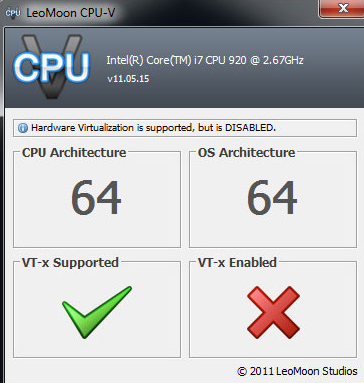
Please refer to the following steps to enable this feature then:
3.1 You have to enable hardware virtualization in the BIOS. Press a designated key repeatedly to enter into BIOS setup page when boots up, look for Virtualization Technology (aka Intel VT or AMD-V), and then enable it. At the end, save and restart the computer to apply the change.
Note: The BIOS settings for Intel VT or AMD-V are usually in the Chipset or Processor menus. The menu names may vary from this guide, the virtualization settings may be found in Security Settings or other non standard menu names.
3.2 If you have some other virtual machine software in Windows, like Hyper-V, you’d better to make sure it’s turned off. Otherwise, hardware virtualization might be occupied exclusively.
4. If you get the result as below, it’s ready to go with hardware virtualization now.
Official Website: http://www.memuplay.com/
Online Support: https://www.facebook.com/memuplayer






没有评论:
发表评论