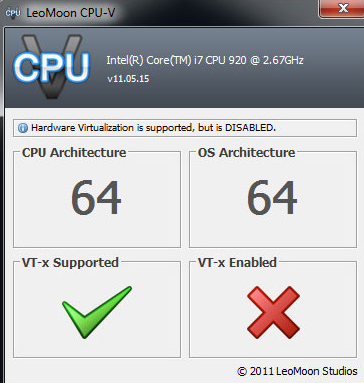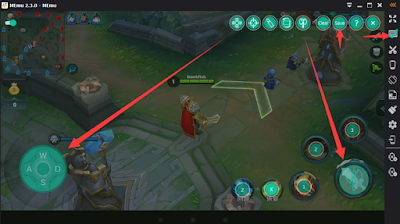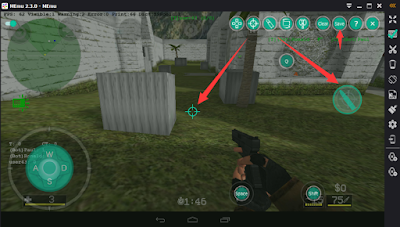#How to get help from MEmu more effectively?#
MEmu App Player is a brand new FREE internet product. During rapid iteration, we truly appreciate any of your feedback and endeavor to response as soon as possible.
Simply join our MEmu group and chat with CS representative at Facebook.
Facebook group: https://www.facebook.com/groups/memuplayer
Facebook page: https://www.facebook.com/memuplayer
In the sake of quick problem solving, we suggest you to collect a little more info when encountering severe problems. That would be very helpful for us to help you in time.
1. Click the System Info icon on the top right corner of MEmu and Save the table as a image file.
2. Save the latest log file from MEmu installation diretory in Windows. For example, it locates at C:\Program Files\Microvirt\MEmu\MemuHyperv VMs\MEmu\Logs if you are running MEmu.
At the end, you are welcomed to send any question or feedback to support@microvirt.com as well.